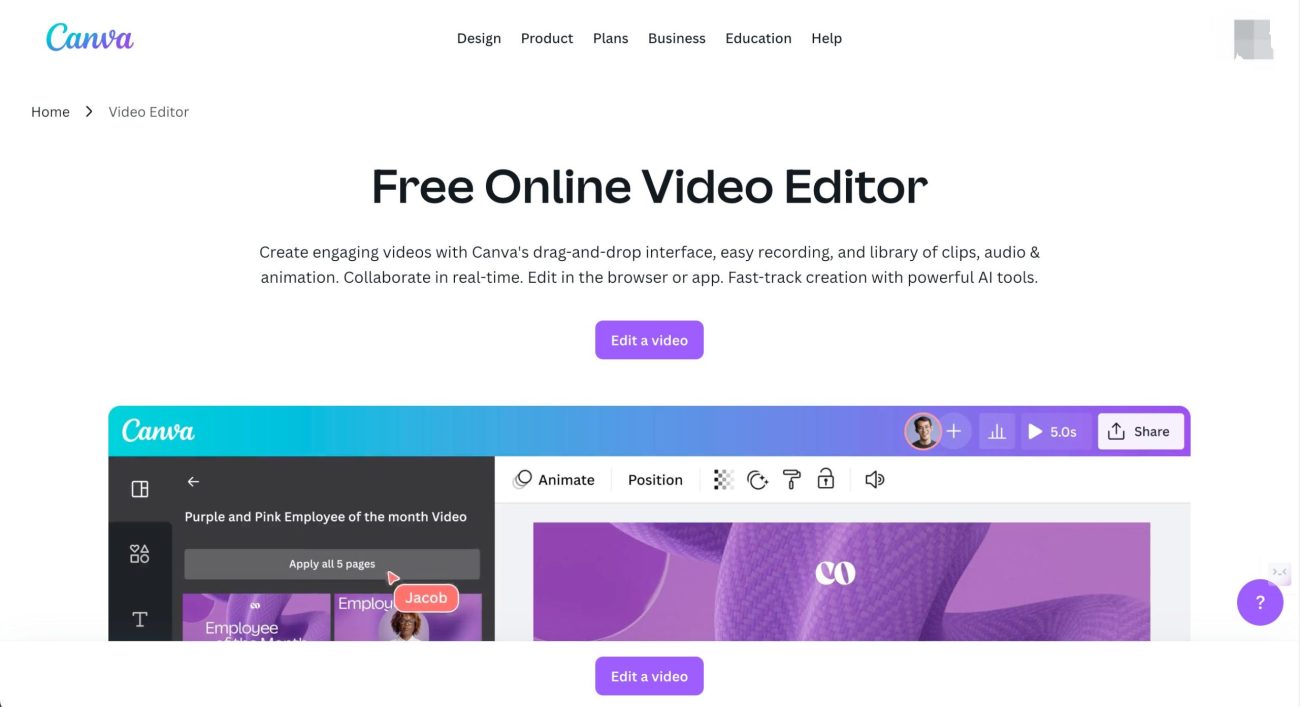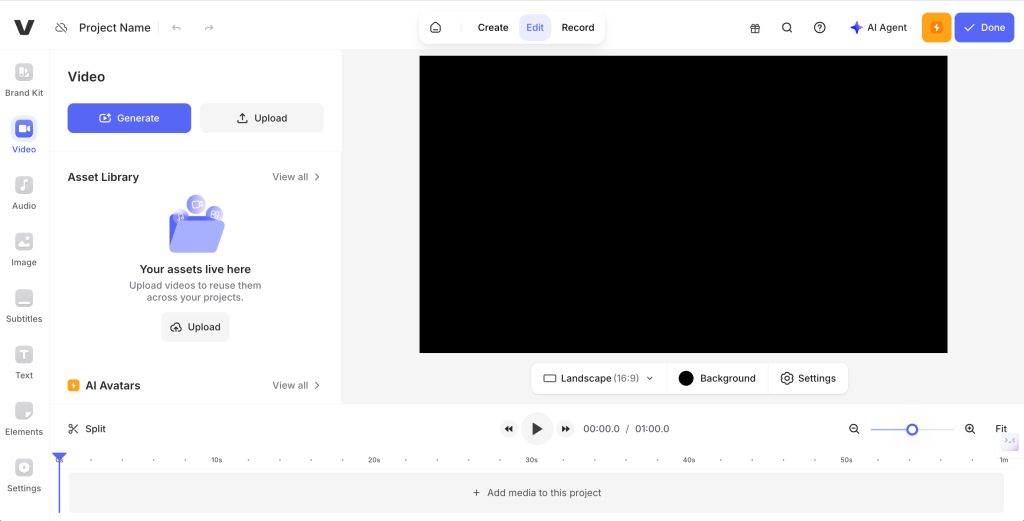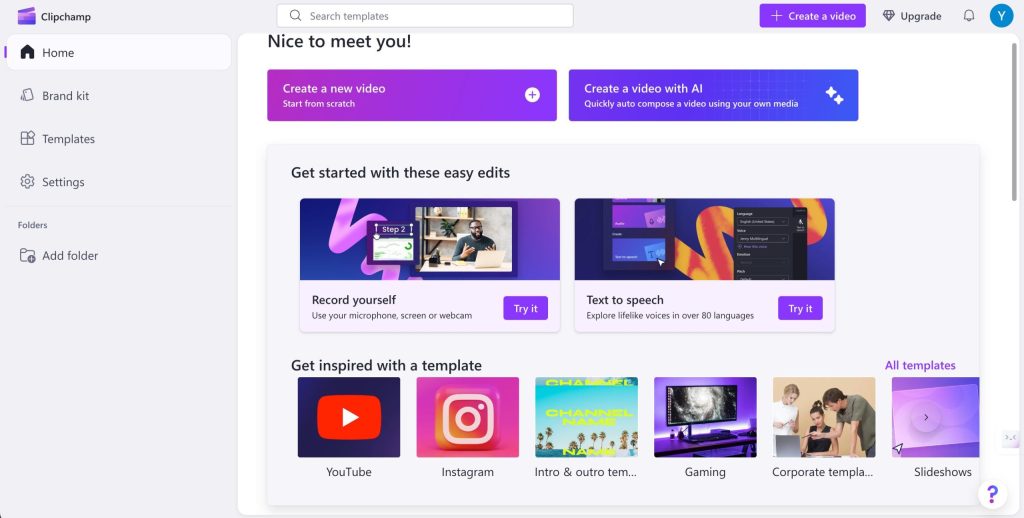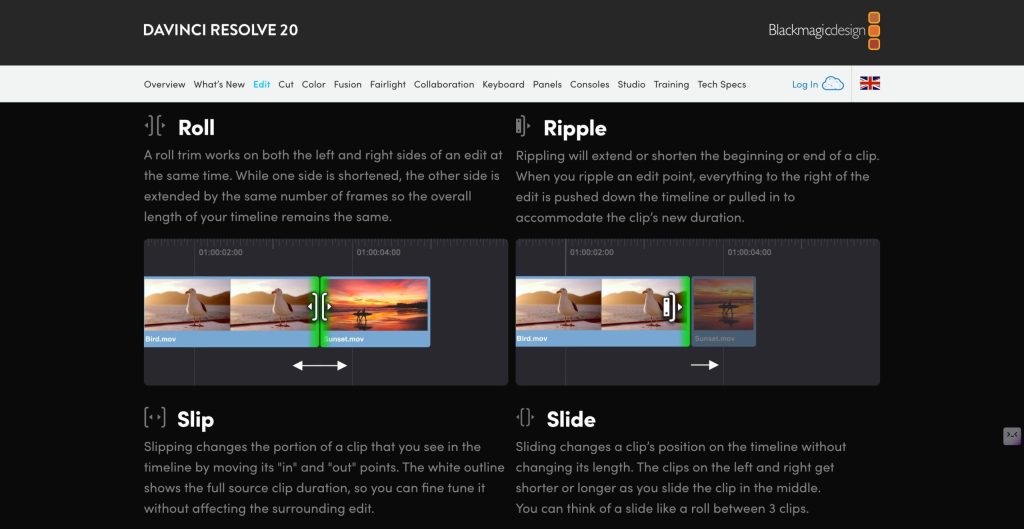As a beginner in video creation, choosing the right video editing tool is essential. It can dramatically streamline your workflow and accelerate your creative progress with confidence. On the other hand, overly complex interfaces and cumbersome processes can quickly become overwhelming and discouraging.
To help you avoid that, this article will walk you through 5 reliable video editing tools to help you get started smoothly. For example, simple options like Canva and CapCut are ideal for beginners, while DaVinci Resolve offers advanced features for those ready to take things further. Whether you’re creating your first video or aiming for a more polished result, these tools make editing easy and effective. Are you ready to explore? Let’s dive in now!
#1 Canva: The Perfect Beginner-Friendly Video Editing Tool
For new video creators, Canva Video Editor offers a fast, intuitive, and beginner-friendly editing experience. With its drag-and-drop interface, you can quickly cut, trim, and arrange clips on a timeline — no need for software downloads or prior experience. Additionally, customizing your video is also simple: add your text, images, video clips, music, voiceovers, and even brand logos or color palettes.
Beyond basics, Canva offers a wide range of professional video editing features, including dynamic transitions, animated text, synced background music, and clean layout tools that help minimize distractions. Furthermore, its real-time collaboration feature allows teams to work together seamlessly by leaving comments, making edits, and sharing feedback in one place. Although Canva is best known for its design templates and presentation tools, it has also evolved into a go-to video editing platform for freelancers, startups, and marketers who need a streamlined, all-in-one creative solution.
Ready to edit your first video? Just follow these simple steps:
- Step1. Open Canva Video Editor and upload your video clips.
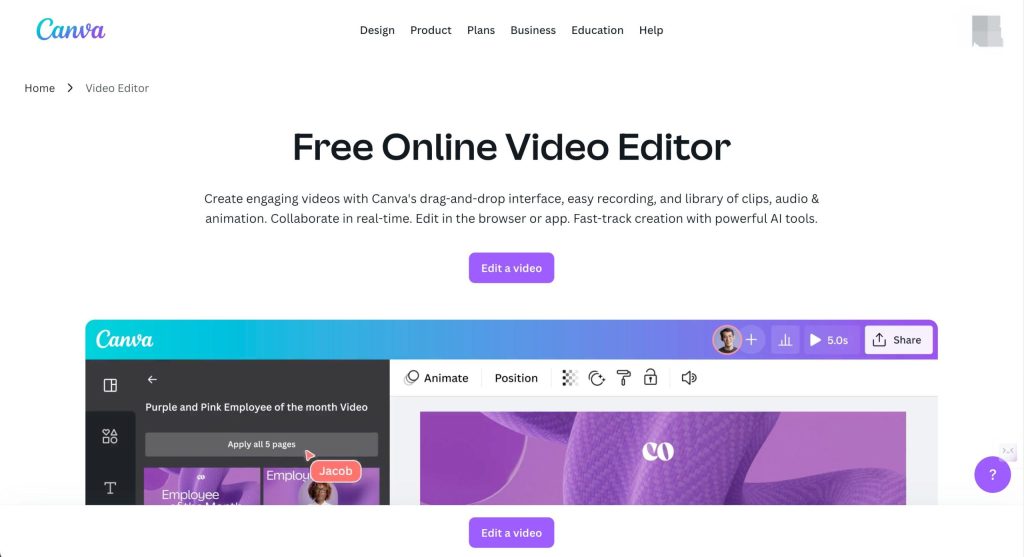
- Step 2. Drag and drop clips onto the timeline to trim, cut, or rearrange.
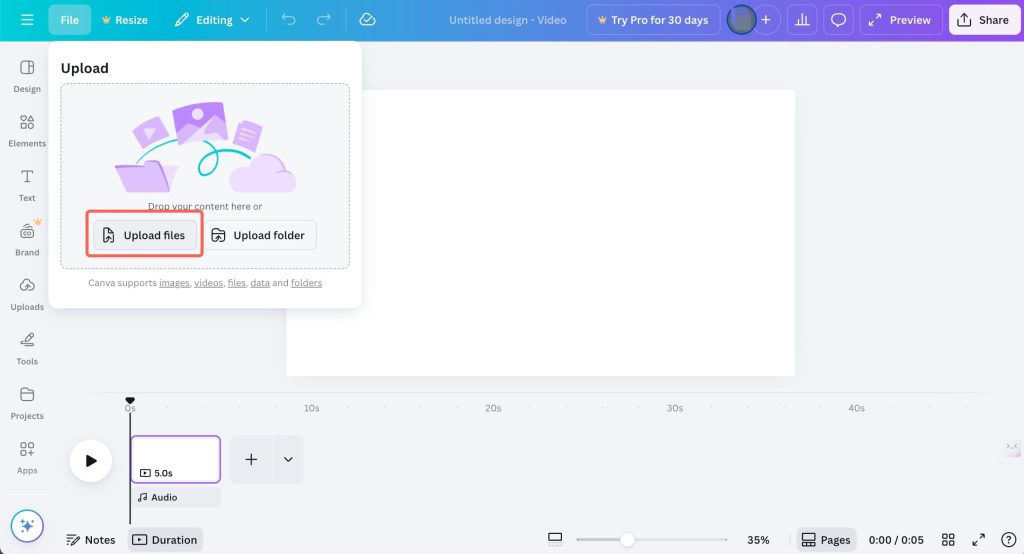
- Step 3. Add text, transitions, music, or effects to enhance your video.
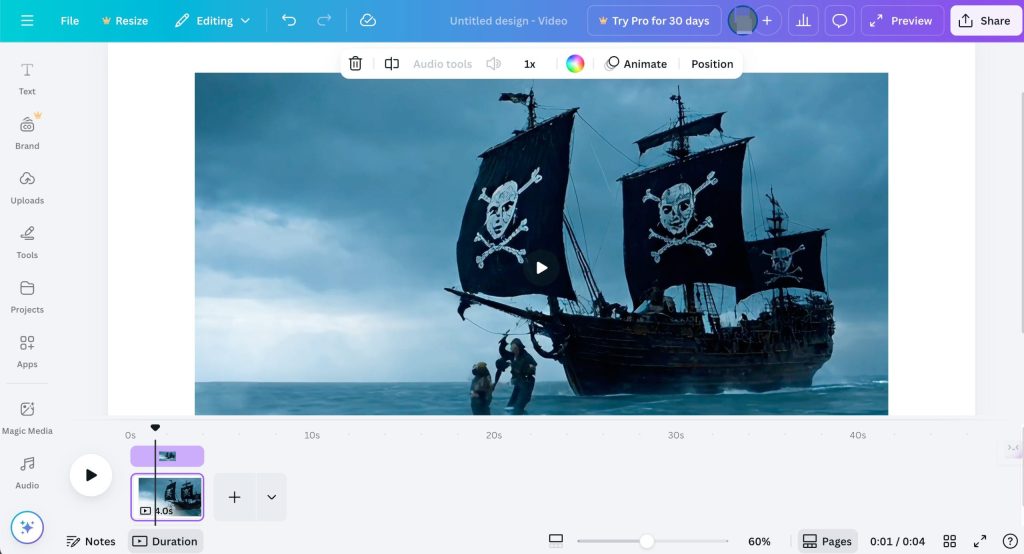
- Step 4. Click Export to download your finished video, ready to share!
#2 CapCut: A Flexible, All-in-One Editor for Creators on the Go
CapCut is another powerful and flexible all-in-one video editor that works seamlessly across desktop, tablet, and mobile. With full cross-device compatibility, it’s ideal for fast-paced content creators to edit content anytime and anywhere. You can cut, trim, add text, adjust speed, and enhance videos with just a few taps — all in an easy-to-use interface designed for beginners and experienced users alike.
In addition, this tool also comes packed with creative tools, including ready-to-use templates, visual effects, color filters, and a vast sound and music library. These features make it easy to transform raw clips into professional-looking videos without advanced skills or expensive software. Best of all, it’s completely free, giving creators the freedom to produce and publish wherever inspiration strikes.
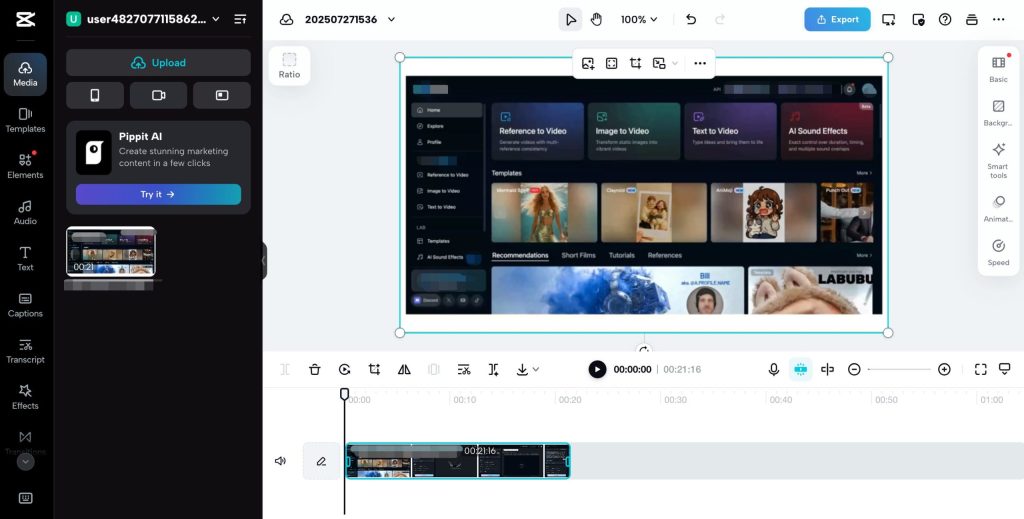
Here’s how to get started with CapCut in just 3 simple steps on desktop:
- Step 1. Open the CapCut app and import your video clips.
- Step 2. Edit by trimming, adding text, filters, music, or effects.
- Step 3. Export your video and share it directly or save it locally.
#3 Veed.io: The Ultimate Online Video Editor—No Downloads Required
Take a look at how to get started with DaVinci Resolve:
- Step 1. Visit the Blackmagic Design website to download and install DaVinci Resolve (available for Mac, Windows, and Linux).
- Step 2. Launch the software, create a new project, and import your video footage.
- Step 3. Use the “Edit” page to trim, cut, and enhance your video with transitions, titles, and effects.
- Step 4. Switch to the “Color” page for advanced color correction and grading.
- Step 5. Once finished, export your video from the “Deliver” page, choosing from a range of formats and resolutions.
Conclusion
Although these five video editing tools are among the most reliable and user-friendly options available, many other great editors exist to suit different needs and skill levels. The key is to find the tool that best fits your creative goals and experience. Whether you’re a beginner or a professional, the right editor can make your video creation process smoother and more enjoyable. If you have any favorite video editors not mentioned here, please share them in the comments — we’d love to learn from your experiences!